CentOS 7 WSL Install
Different versions of CentOS to run in WSL can be found in the Microsoft Store. As of this writing the images are not free but are inexpensive at a one time cost of $2 to $5 USD. The example install here will show CentOS7 but the same process should apply to run other versions of CentOS under WSL (this example is with the free 6.9.x.x Xming server).
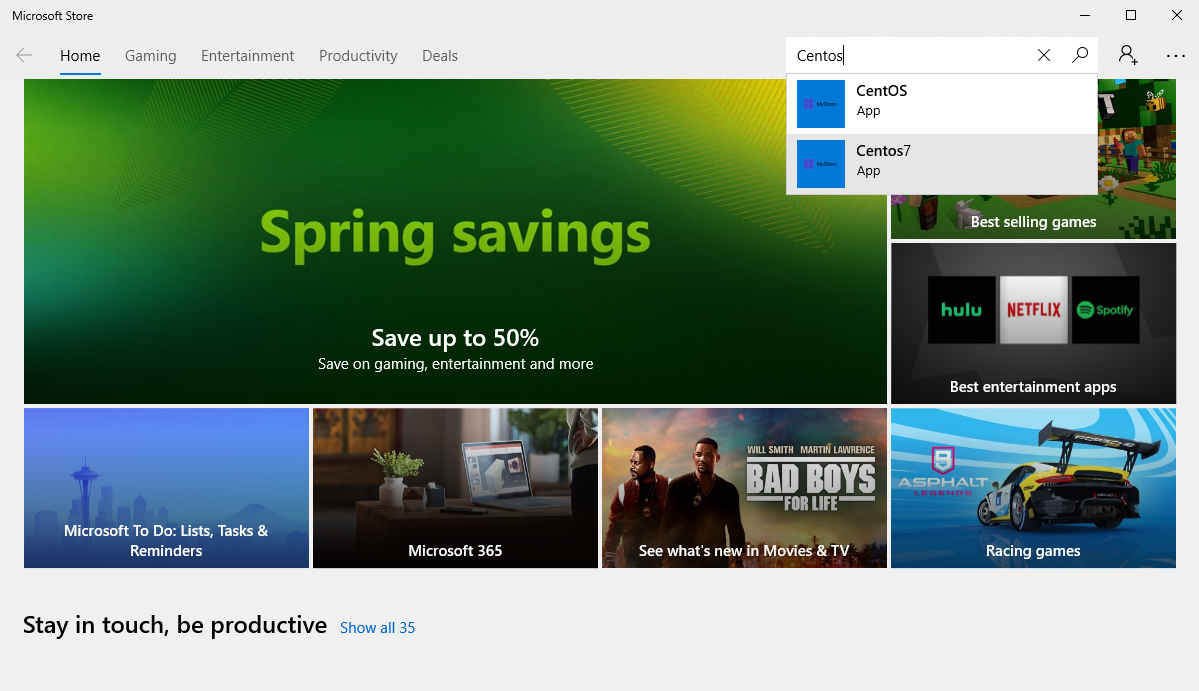
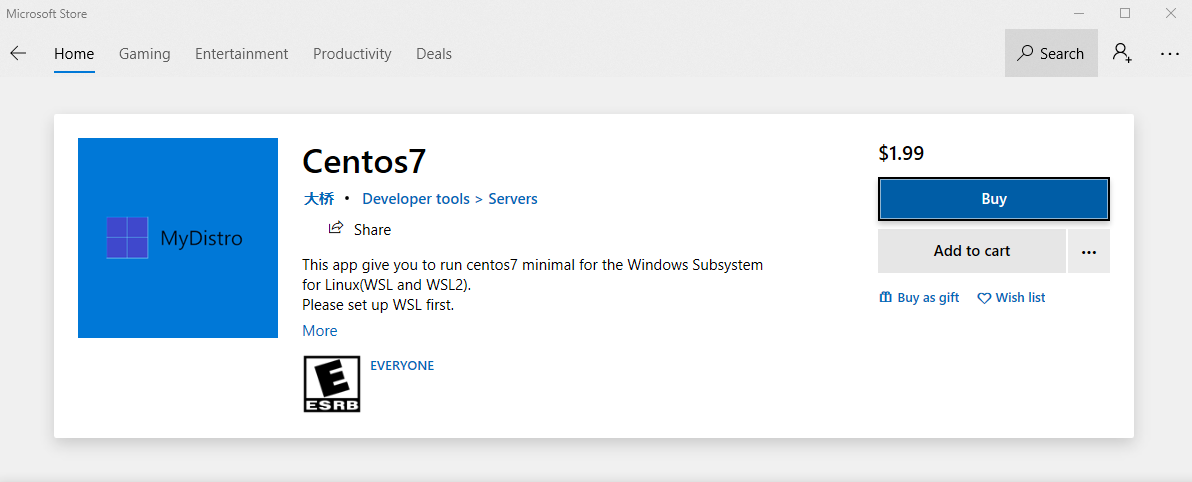
If an image is free - or after you purchase an image - you should see a ***launch*** button in the item description.

With WSL (previously) enabled, clicking on launch will cause WSL to bring up a terminal window and print out a notification that installation is underway. You will then be prompted to create a userid. Note that userid and password need not match your Windows credentials.

Subsequently, this image will install the epel repo followed by some additional packages. Answer yes to the prompt when asked to install packages.


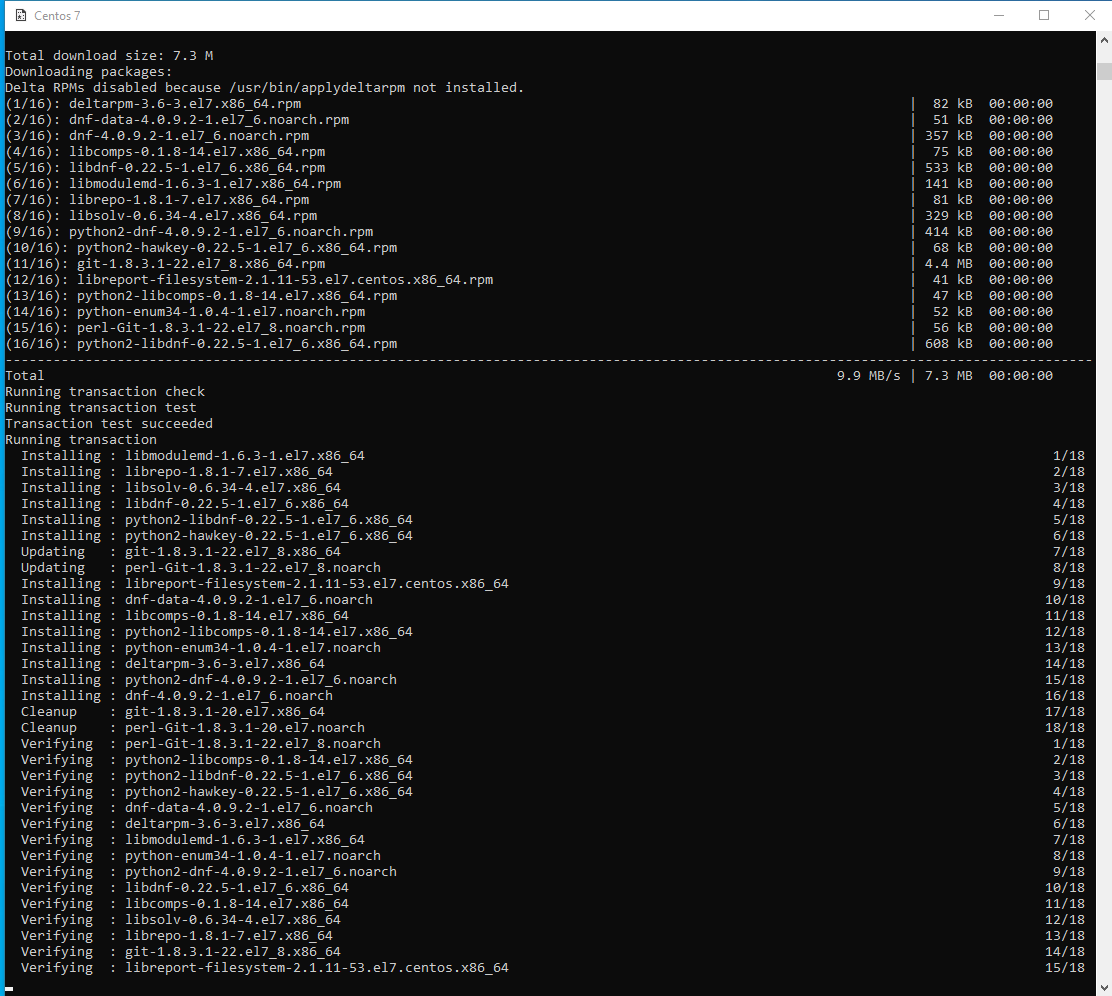
After the install commands are done, you will be prompted to create a password for the userid.
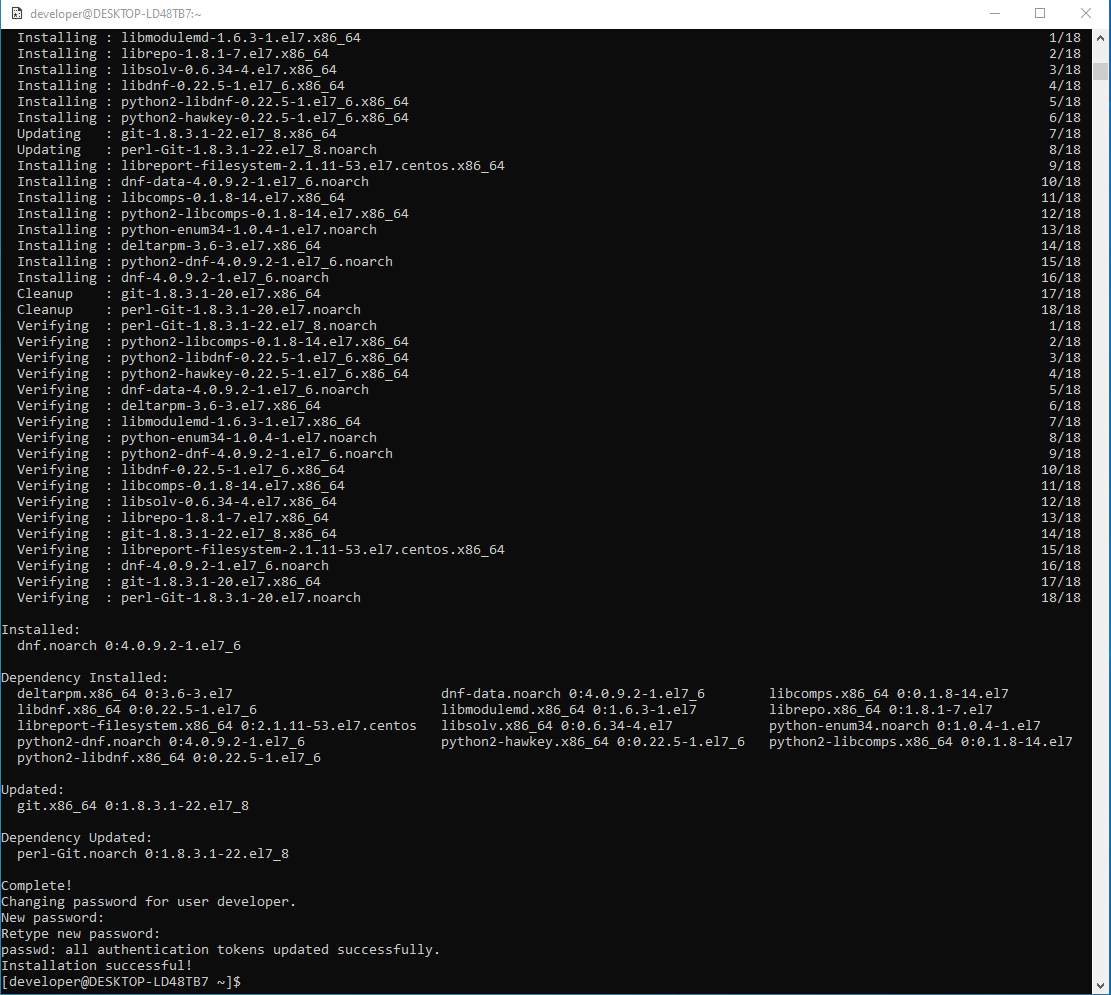
You will then be at the terminal prompt once the password is accepted.
CentOS 7 Freesurfer WSL Install
Next install the freesurfer release 7 RPM in the WSL environment.
In this example, the latest (7.1.0) release CentOS RPM has been downloaded into the users Downloads folder on the Windows side and will be read directly thru the NTFS mount point from the WSL terminal. The link to the CentOS7 rpm is CentOS7_RPM
Substitute your userid for the empty subdirectory in the path to the RPM file.
Answer yes to the prompt when asked to install packages.

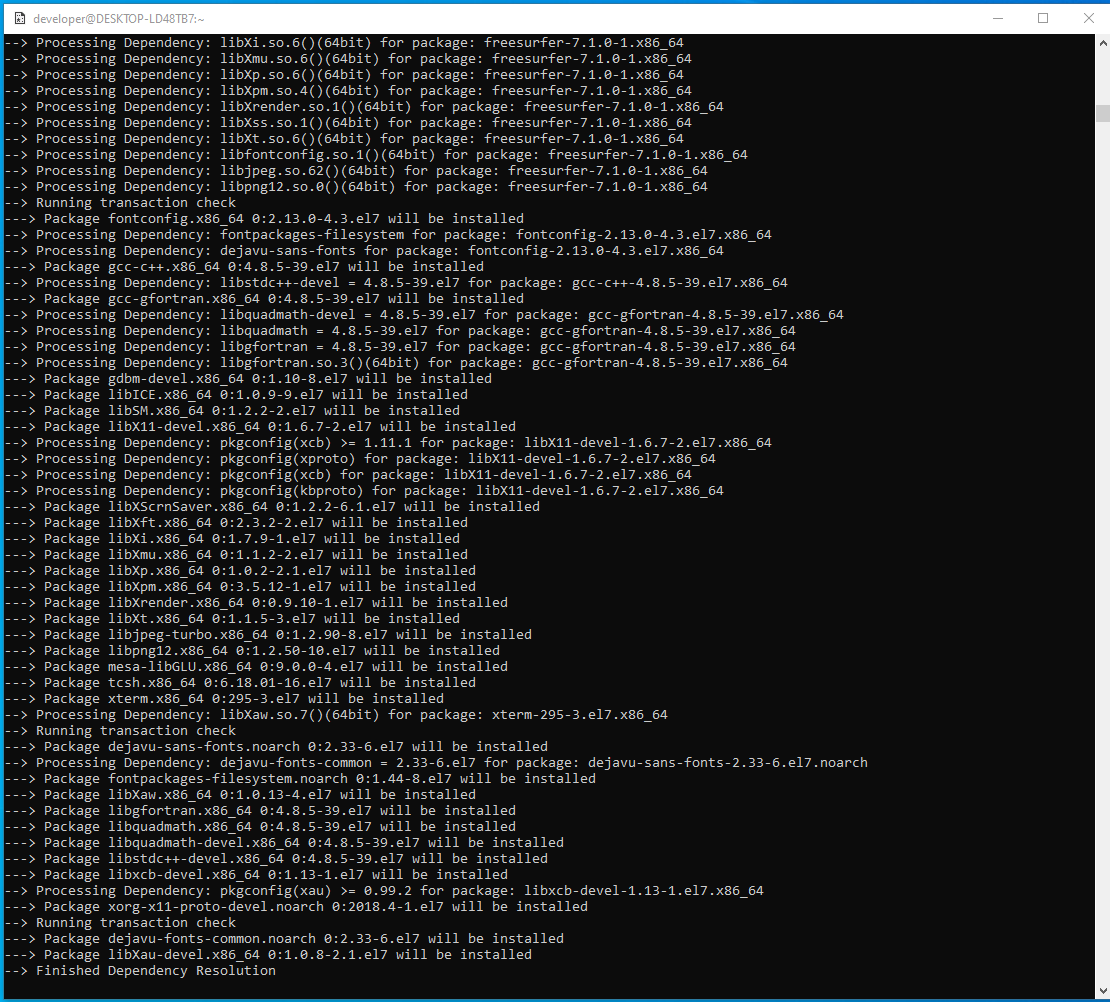

Check the Environment
Install the glxinfo command to help with checking the status of the graphics environment. The output from the sudo yum install glxinfo command is not shown below, and your output may vary depending upon what is installed on the system. Answer yes to the prompt to install any packages.


If we print out the environment with the env and sort commands, we can do a quick check to see if things are setup to be graphics friendly.
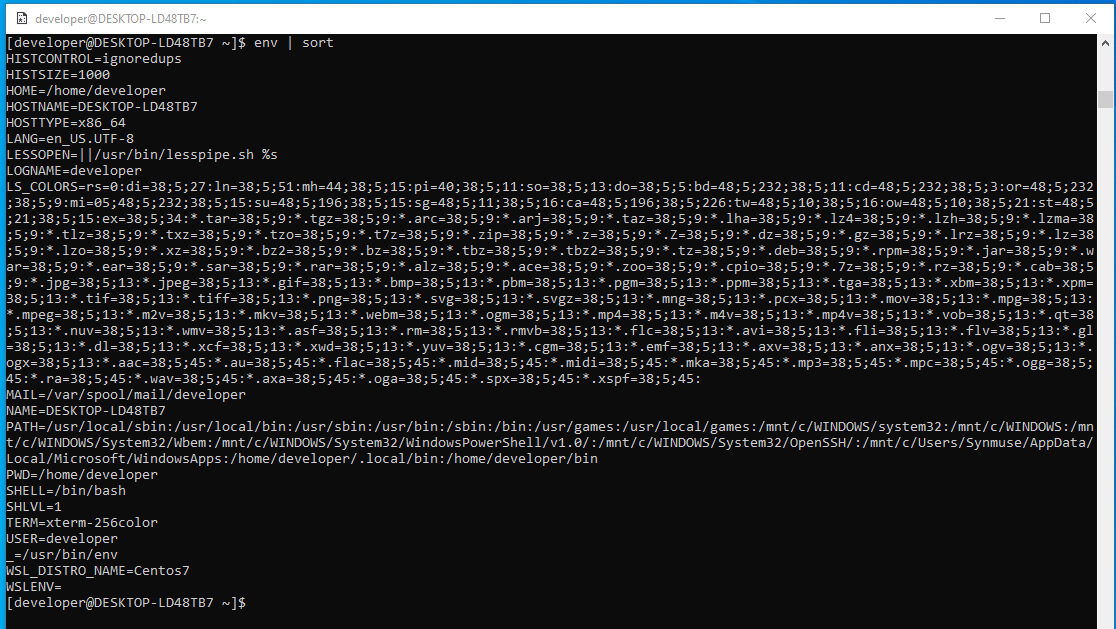
Note that the DISPLAY environment variable is not set to specify what "host:display" should be used to display images. For Qt based graphics, e.g., with freeview, variables like XDG_RUNTIME_DIR are expected to point to a temporary directory owned by the current user. So we can start with setting DISPLAY to ":0" to default to the first display on the local host, and create a temporary directory for files to be created at run time.
# Now start the X Server, e.g., Xming via it's launch icon on the Windows desktop, if it is not already running.
