ROI Edit
The ROI Edit mode in Freeview contains tools to add, remove, or modify existing or new ROIs.
ROI edit mode is located just above the layer list and underneath the menu bar, or can be found under Action -> ROI Edit in the menu bar. This option will only be available after either opening an existing ROI or creating a new ROI.
![]()
Selecting ROI Edit mode will prompt the ROI Edit pop-up window to appear, which will include the following button bar:
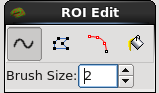
|
Freehand voxel draw |
The freehand voxel edit tool allows you to erase and add voxels of a specified value. For instance, this tool allows you to add voxels of a specified value corresponding to those in the FreeSurfer Lookup table (LUT). This is probably the most common voxel edit tool which you will use. Clicking on the Freehand tool button in the Voxel Edit pop-up window toolbar displays several options. Several relevant keyboard shortcuts are listed at the bottom of the Voxel Edit pop-up window as well. Below is a snapshot of the default Freehand tools options.
Brush size: Determines the size of the uniform brush stroke and the number of voxels which can be drawn/erased simultaneously. Examples of the first 5 brush sizes. Note the number of voxels each brush size covers.
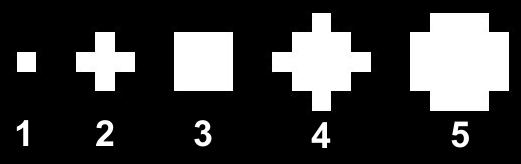
|
PolyLine voxel draw |
|
Livewire voxel draw |
|
Flood fill voxel draw |




