| Deletions are marked like this. | Additions are marked like this. |
| Line 63: | Line 63: |
| D. Create a sessid file (text file with list of your sessions)in your Study DIR (optional) | D. Create a sessid file (text file with list of your sessions) in your Study DIR (optional) |
| Line 96: | Line 96: |
| If you would like to split the Freesurfer parcellation, follow the additional steps here | If you would like to split the Freesurfer parcellation, follow the [[FsFastFunctionalConnectivityWalkthroughSplittingSeeds |additional steps here]] |
| Line 109: | Line 109: |
| fcseed-sess -s <session> -cfg mean.L_Posteriorcingulate.config | fcseed-sess -s <session> -cfg mean.L_Posteriorcingulate.config |
work in progress...
About
Walkthrough: How to use FsFast and fcseed-sess for functional connectivity analysis including example commands.
For general tips on using FsFast, download this FS-FAST powerpoint
This walkthrough demonstrates how to run a functional connectivity analysis on resting state fMRI data.
*STEP 1: Unpack Data into the FSFAST Hierarchy using unpacksdcmdir
Sample cmd:
unpacksdcmdir -src dicomdir/subject/ALLDICOMS -targ fcMRI_dir/subject -cfg subject_config.txt -fsfast -unpackerr
In this sample command...
- Have all fMRI dicoms linked into "ALLDICOMS" directory
- Arguement for "-targ" specifies output directory
- subject_config.txt is a configuration text file you create (format below)
- Use "-fsfast" to generate fsfast hierarchy
subject_config.txt format:
28 bold nii f.nii 29 bold nii f.nii
Col.1: scan acquisition number Col.2: output dir name will be created within "fcMRI_dir/subject" Col.3: output file format - this example is nifti format Col.4: output filename. In this example, 2 files will be created:
- fcMRI_dir/subject/028/f.nii fcMRI_dir/subject/029/f.nii
*QA Check after unpacking:
- A - Check unpacked data (time points, # of slices ..etc)
- B - Check FSFAST hierarchy in session folder
*STEP 2: Reconstruction Anatomical data using recon-all
Sample cmd:
- setenv SUBJECTS_DIR /path/to/recon_dir/ ; recon-all -s subject_dirname -all -i pathtoT1dicom_scan1.dcm -i pathtoT1dicom_scan2.dcm
In this sample command...
set your SUBJECTS_DIR variable to your FreeSurfer subject recon directory
- set the subject's directory name with "-s" ... the arguement you provide will become the directory name within $SUBJECTS_DIR
- use "-i" to supply the dicoms to reconstruct. Use one "-i" per T1 acquisition.
A. QA Check:
- A - Check talairach transformation
B - Check skull strip, white matter & pial surface
- C - Re-run "recon-all" if edits are made
- D - Check hierarchy of reconstructed anatomical data
B. Use FSFAST directory hierarchy:
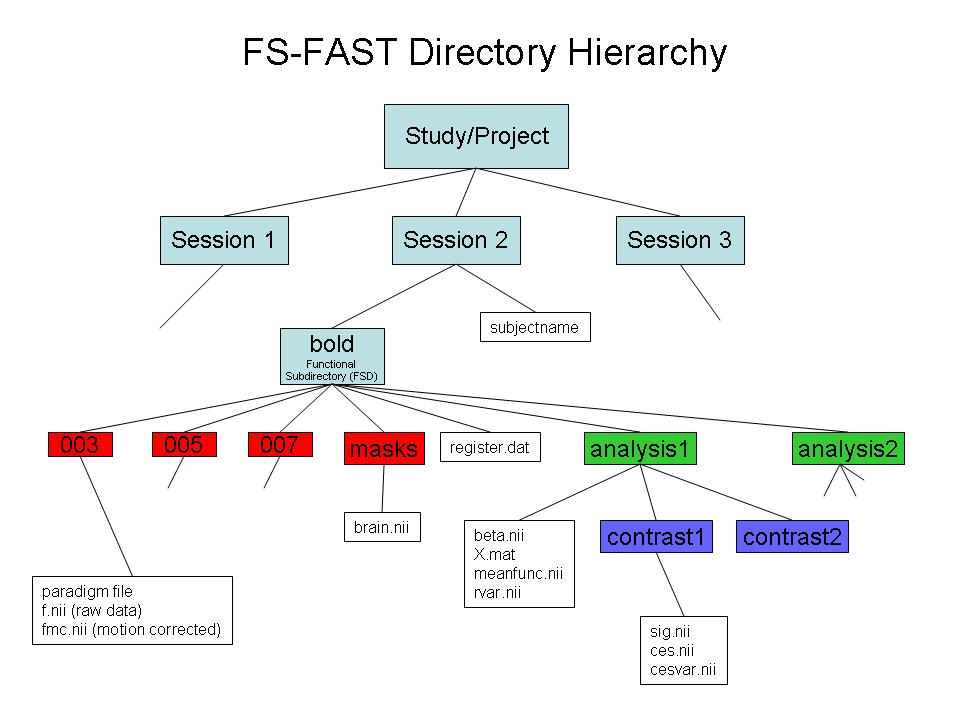
C. Link to FreeSurfer anatomical analysis: Create "subjectname" text file in the session directory. Write in it the subject's recon directory name (as labeld in $SUBJECTS_DIR).
D. Create a sessid file (text file with list of your sessions) in your Study DIR (optional)
*STEP 3: Pre-process your bold data using preproc-sess preproc-sess
Sample cmd:
preproc-sess -s <subjid> -fwhm <#>
A. By default this will do motion correction, smoothing & brain masking
B. Quality Check (plot-twf-sess)
C.Examine additions to FSFAST hierarchy (in each run of bold dir):
f.nii
(Raw fMRI data)
fmc.nii
(Motion corrected-MC)
fmcsm5.nii
(MC & smoothed)
fmc.mcdat
(Text file with the MC parameters (AFNI))
brain.mgz
(Binary mask of the brain)
NOTE: you may need to convert the file "fmcpr.mgz" to fmcpr.nii using mri_convert
Found in each bold scan dir. Sample cmd:
mri_convert session/bold/002/fmcpr.mgz session/bold/002/fmcpr.nii
mri_convert session/bold/003/fmcpr.mgz session/bold/003/fmcpr.nii
If using a full Freesurfer parcellations from aparc+aseg.mgz, continue with step 4 as described below.
If you would like to split the Freesurfer parcellation, follow the additional steps here
*STEP 4: Use fcseed-config to record the parameters you wish to pass to your connectivity analysis.
Sample command: fcseed-config -segid 1010 -fcname mean.L_Posteriorcingulate.dat -fsd bold -mean -cfg mean.L_Posteriorcingulate.config
This example will use the FreeSurfer cortical segmentation for the left posterior cingulate (segID: 1010). For seed regions, we recommend generating the mean signal timecourse by using "-mean"
*STEP 5: Pass the config text file to fcseed-sess to generate time-course information for your chosen seed region (or for nuisance variable signal).
Sample cmd (mean seed region timecourse):
fcseed-sess -s <session> -cfg mean.L_Posteriorcingulate.config
Sample cmd (Principal component analysis for nuisance regressors):
for white matter:
- fcseed-config -wm -fcname wm.dat -fsd bold -pca -cfg wm.config
fcseed-sess -s <session> -cfg wm.config
for ventricles + CSF:
- fcseed-config -vcsf -fcname vcsf.dat -fsd bold -mean -cfg vcsf.config
fcseed-sess -s <session> -cfg vcsf.config
- NOTE: Once a config file is created it may be used for multiple sessions
*STEP 5: Use mkanalysis-sess to setup an analysis for your FC data
Sample cmd:
mkanalysis-sess -a <analysisname>
-surface fsaverage <hemi> -notask -taskreg mean.L_Posteriorcingulate.dat 1 -nuisreg vcsfreg.dat 3 -nuisreg wmreg.dat 3 -nuisreg global.waveform.dat 1 -fwhm 5 -fsd bold -TR <TR> -mcextreg -polyfit 2 -nskip 4
*STEP 6: Use selxavg3-sess to run the subject-level analysis outlined by the above mkanalysis-sess cmd.
selxavg3-sess -s <session> -a <analysisname>
*STEP 7: Choose the contrast file (generated in each session's contrast directory) that you wish to analyze on a group level:
- # ces.mgz - contrast effect size (contrast matrix * regression coef) # cesvar.mgz - variance of contrast effect size # sig.mgz - significance map (-log10(p)) # pcc.mgz - partial correlation coefficient map
*STEP 8: To continue with a group-level analysis, try one of the methods below:
- Method 1:
- create fsgd file containing all sessions of interest
Concatenate contrast files using mri_concat
Run group analysis using mri_glmfit
Concatenate with isxconcat-sess
Run group analysis using mri_glmfit
