To follow this exercise exactly be sure you've downloaded the tutorial data set before you begin. If you choose not to download the data set you can follow these instructions on your own data, but you will have to substitute your own specific paths and subject names.
Experimenting with manual registration
Two volumes may be manually registered by prescribing a transformation that brings one into alignment with the other. To experiment with manual registration, use the tool tkregister2. Tkregister2's GUI allows one volume to be translated, rotated, scaled and viewed relative to other datasets for this purpose.
First, load the subject's data using tkregister2 as follows, using the first volume in the sequence of functional datasets as the volume to register, and a (new) dummy registration file:
cd $TUTORIAL_DATA/buckner_data/tutorial_subjs
setenv SUBJECTS_DIR ${PWD}
tkregister2 --s bert-brf --mov f001.img --surf orig --reg dummy.dat --regheader In this command line, the --s option represents the subject id, the --mov option represents the functional volume that will be eventually be transformed during registration, the --surf option specifies that the white matter surface be used as an overlay, and the --reg option indicates the name of an ascii file into which the registration information is read and may be recorded. This command should be either run from the directory containing the functional volume, or with its pathname specified.
Tkregister2 will pop up the image window and GUI as shown below. The different datasets can be visually compared using the compare button in the bottom center of the GUI; this button toggles between a view of the white matter surface overlayed onto the structural volume, and a view of the surface overlayed onto the functional volume. In either view, the surface overlay may be toggled on and off by selecting the image window to render it active and then using the s key.
Coronal, saggital and axial views can be displayed in the image window by clicking the labeled buttons on the GUI, and different slices in the volume are selected using the accompanying slider for each button. Zooming in on the image window is accomplished with the + key or the = key, and zooming out with the - key or the _ key, when the image window is active.

In the above figure, the misregistration between the functional scan and the structural scan is clearly evident. Using tkregister2's GUI, the functional volume can be manually transformed to align it to the high resolution structural. In this example, only six degrees of freedom are varied in a rigid registration (translations in x, y, z; rotations around x, y, z), though 12 degrees of freedom (scale and shear in x, y, z) may be specified in a non-rigid registration.
1.0 One approach
Using the COMPARE button on the GUI tand the s key to toggle the surface in the image window, note first that the white matter surface is registered with the structural volume from which it was derived. Next, note the misalignment between the functional volume and the structural volume. Thus, features on the surface overlay may be used as visual landmarks to guide the manual transformation of the functional volume. On the GUI, the TRANSLATE BRAIN and ROTATE BRAIN sliders may be used to transform the volume in-plane in whichever coronal, sagittal or horizontal view is displayed in the image window. To define the point around which to rotate, click in the image window to move the red crosshair to that location. Note: there is no undo, so any unwanted transformations introduced with the sliders will have to be undone with the sliders as well.
While viewing the functional volume overlayed by the white matter surface, switch to each of the coronal, sagittal and horizontal views in turn and translate the and rotate the brain to get it roughly into place. Then, one approach for fine-tuning the registration is to switch to the sagittal view and use the insula as a landmark. Zooming in the image window using the + or = keys and toggling the surface outline may help. To translate and rotate in tiny increments, clicking in the slider trough, rather than clicking and dragging the slider, may offer more control. This process should produce an image that looks something like this:
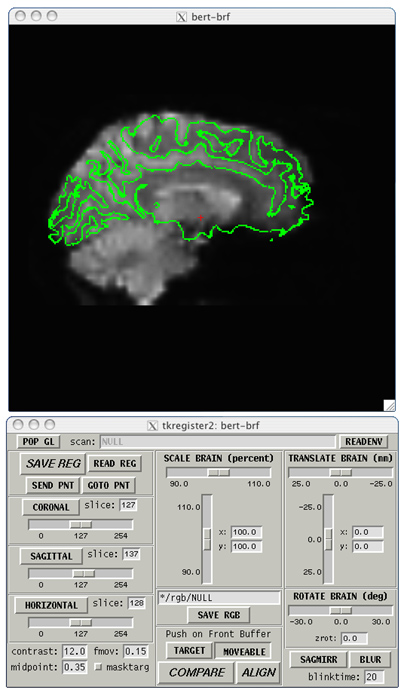
Finally, to save the registration matrix, use the upper left SAVE REG GUI button. Tkregister2 can be quit by closing either the image or GUI windows. The saved registration matrix can be viewed by typing the following command in the xterm:
cat dummy.dat
producing output that may look something like:
bert-brf 3.437500 4.000000 0.150000 9.999999e-01 0.000000e+00 0.000000e+00 -2.532569e+00 0.000000e+00 0.000000e+00 1.000000e+00 -1.500000e+01 0.000000e+00 9.999999e-01 0.000000e+00 7.929160e+00 0.000000e+00 0.000000e+00 0.000000e+00 1.000000e+00 round
