The purpose of this tutorial is to get you acquainted with the concepts need to perform multi-modal integration in FreeSurfer using fMRI and DTI analysis. You will not learn how to perform fMRI or DTI analysis here; that knowledge is already assumed. The fMRI makes use of data from the Functional Biomedical Informatics Research Network (fBIRN, www.nbirn.net).
Registration
All the commands in this section should be run from this directory
cd $TUTORIAL_DATA/multimodal/fmri/fbirn-101
Basic Manual Registration
The purpose of this exercise is to:
- Familiarize you with the tkregister2 command interface.
- Show you how to make manual adjustments to the registration.
- Show you what a bad registration is and how hard it is to fix manually.
First, load a functional volume with the anatomical volume using tkregister2:
tkregister2 --mov template.nii --s fbirn-anat-101.v4 \ --regheader --reg myregister.dat --surf
The FreeSurfer subject name is "fbirn-anat-101.v4". --regheader indicates that tkregister2 should assume that the volumes are already in registration. myregister.dat is the output registration (does not exist yet).
This should bring up an interface that looks like this:
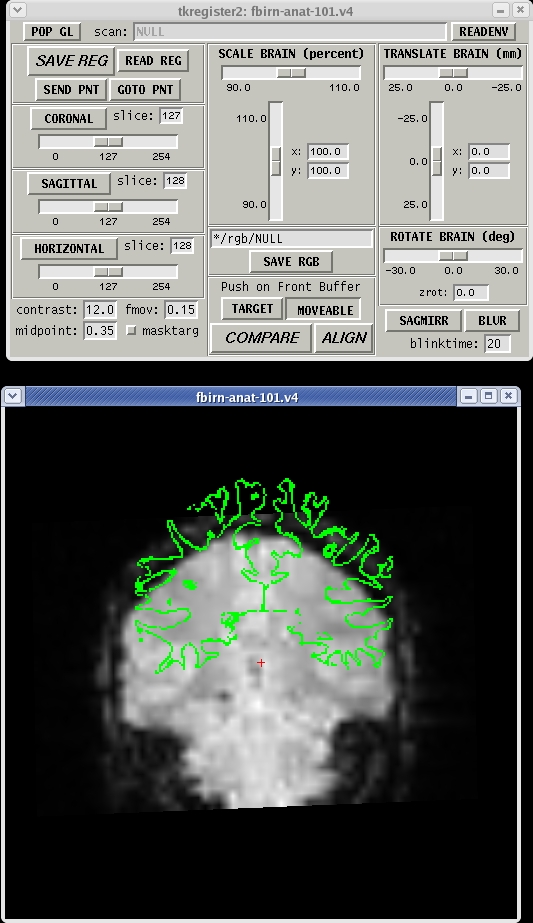
- The gray scale image is the functional.
- The green line is the white surface.
- Note that they are not at all in alignment.
- Gray matter and CSF are bright while white matter is dark.
Things to do:
- Click in the image window and hit the 's' key to toggle the surface on and off.
- Click on the "COMPARE" button to toggle between the functional and the anatomical. Note that the green surface is aligned with the anatomical.
- Change orientation by clicking on the "CORONAL", "SAGITTAL", and "HORIZONTAL" buttons.
- NOTE: DO NOT SPEND MORE THAN 5min DOING THIS STEP! Attempt to register the functional manually by adjusting the "TRANSLATE BRAIN" and "ROTATE BRAIN" sliders. Do NOT use "SCALE BRAIN".
- You can hit the "SAVE REG" button at any time to save a registration. If you hit it again, it will ask you if it is ok to overwrite it (it is).
Automatic Registration
The purpose of this exercise is to show you how to use the automatic registration program (bbregister). To run, cut and paste this command into your shell:
bbregister --mov template.nii --bold \
--s fbirn-anat-101.v4 \
--init-fsl --reg register.datNotes:
- --bold indicates that the template has bold/T2 contrast (meaning that gray matter is brighter than white matter).
--init-fsl indicates that the program should use FSL FLIRT. You must have FSL installed.
- register.dat is the output file
- This will take about 5 min (the same amount of time you spent manually, right?)
View Automatic Registration
Look at the register.dat text file created:
cat register.dat
Click HERE <<register.dat>> to see example.
Load a functional volume with the anatomical volume specifying the recently created automatic registration:
tkregister2 --mov template.nii --reg register.dat --surf
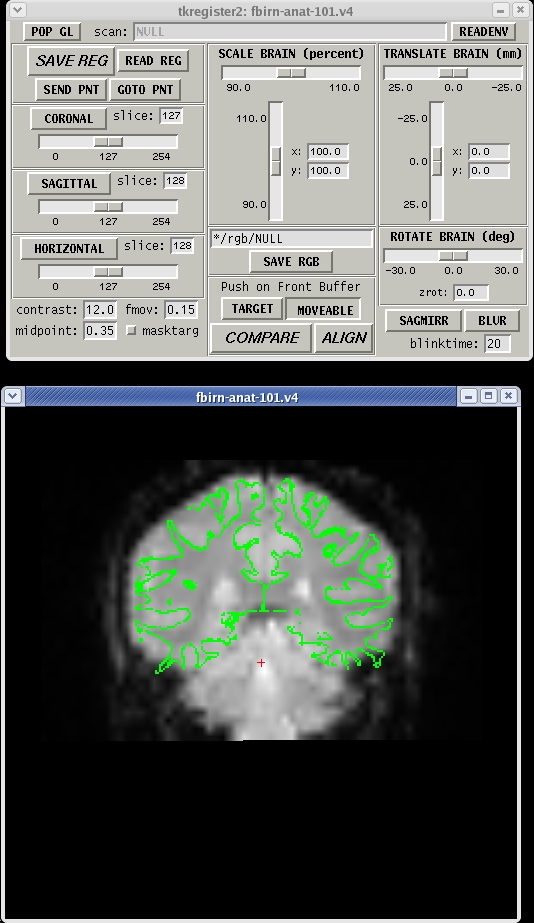
Command-line Notes:
- The subject is not specified since it is in the register.dat
- --regheader is not used
Things to do or try:
- How does it look compared to your manual registration above? Can you make it any better?
