| Deletions are marked like this. | Additions are marked like this. |
| Line 35: | Line 35: |
| Next is the README window. Click on '''Continue''': | Next is the Read Me window. Click on '''Continue''': |
| Line 37: | Line 37: |
|
## If you're not sure how to follow the instructions in the Read Me window, don't worry - we'll come back to them. To set up your computer to automatically load !FreeSurfer when a terminal window is opened, add the following lines to the '''.profile''' file in your home directory: ## {{{ ## export FREESURFER_HOME=/Applications/freesurfer ## source $FREESURFER_HOME/SetUpFreeSurfer.sh ## }}} ##If you don't already have a '''.profile''' file in your home directory, you can go ahead and create one using pico or some other text editor: ##{{{ ##pico .profile ##}}} ##Copy and paste the two lines from the previous box into the blank screen that appears. After that, type Ctrl+x to exit. ##Then type 'y' and then hit enter to save your changes. |
|
| Line 53: | Line 41: |
|
Next is the Installation Location window. Click '''Change Install Location...''' to change the default installation disk and folder (/Applications/freesurfer). Or click '''Install''' to go with default: |
Next is the Destination Select window. Click '''Change Install Location...''' to change the default installation disk and folder (/Applications/freesurfer). Or click '''Install''' to go with default: |
| Line 59: | Line 46: |
|
|
Index
Contents
Installation
Before proceeding: Mac OSX requires the installation of XQuartz for freesurfer to function properly.
OSX versions 10.6, 10.7, 10.8, and 10.9 require XQuartz 2.7.5 (or earlier).
OSX versions 10.10 and later requires XQuartz 2.7.6 (or higher).
Check Application -> Utilities to see if XQuartz is already installed. If not use the links above to download the proper version and install. You may need to logout and log back in after XQuartz is installed.
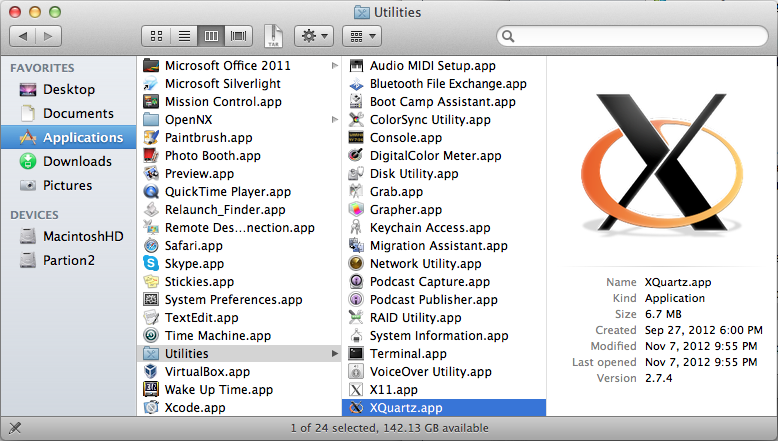
Download the freesurfer dmg installation package and double click on it to expand the package: 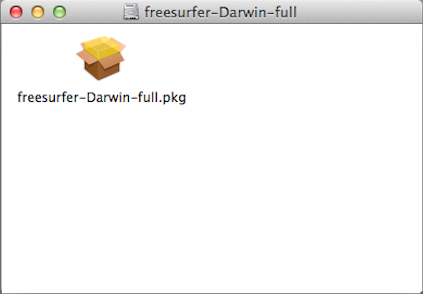
After the package integrity has been verified, the introductory screen will appear. Click on Continue: 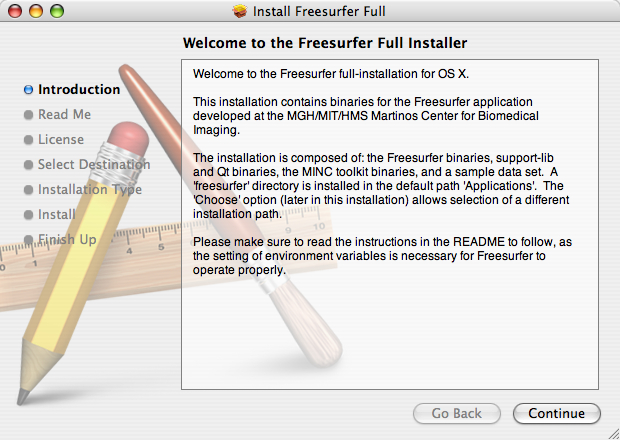
Next is the Read Me window. Click on Continue: 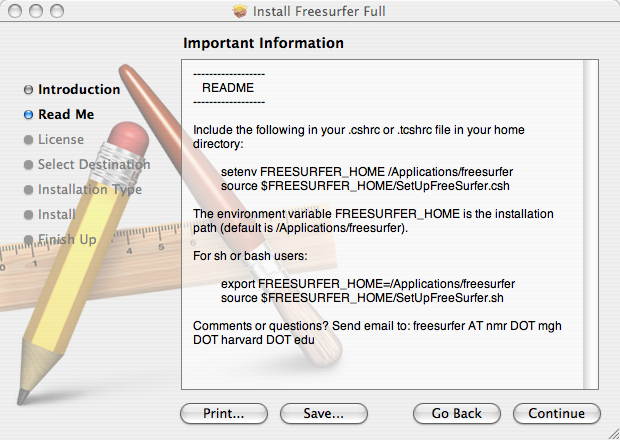
Next is the Software License Agreement window. Click on Continue: 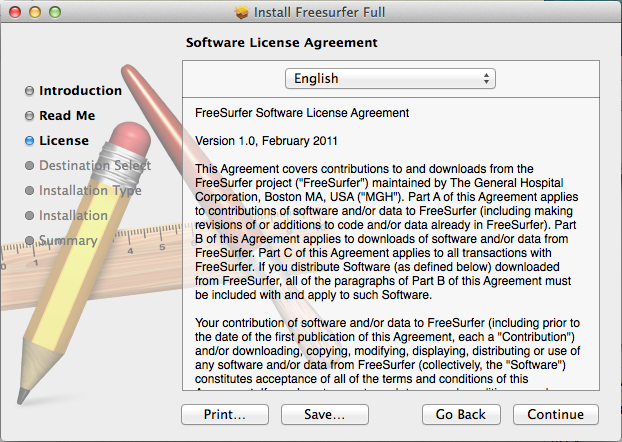
Next is the Destination Select window. Click Change Install Location... to change the default installation disk and folder (/Applications/freesurfer). Or click Install to go with default: 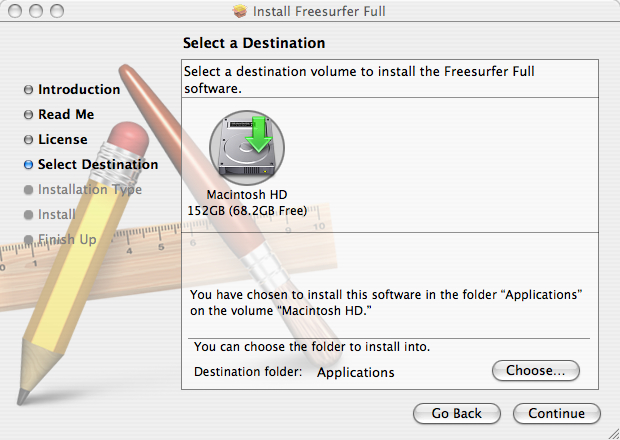
You may need to enter you password. The installation process will begin to write files and will take a few minutes to complete.
If you encounter errors during the installation, while still in the Installer, and Installer is still the primary application, click the Window -> Installer Log menu item to show the error log to see why installation failed.
Otherwise, click on Close to exit the installer.
Lastly, if you intend to run recon-all (the processing script which can run for 24 hours) on your mac, we recommend setting your Power Adapter Energy Settings to 'Never' sleep, otherwise recon-all will only run when you are logged-in. This is done under System Preferences -> Energy Saver.
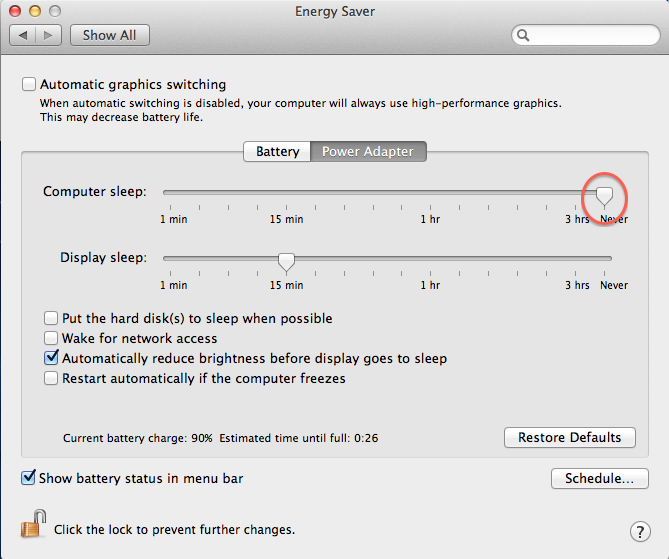
If you came from the Quick Install page, return to that here.
Otherwise, setup and configuration of the environment is described next.
