| Deletions are marked like this. | Additions are marked like this. |
| Line 6: | Line 6: |
| '''Before proceeding:''' Mac OSX requires the installation of XQuartz for freesurfer to function properly. OSX versions 10.6, 10.7, 10.8, and 10.9 require [[http://xquartz.macosforge.org/downloads/SL/XQuartz-2.7.5.dmg|XQuartz 2.7.5]] (or earlier). OSX versions 10.10 and later requires [[http://xquartz.macosforge.org/downloads/SL/XQuartz-2.7.6.dmg|XQuartz 2.7.6]] (or higher). Check '''Application -> Utilities''' to see if XQuartz is already installed. If not use the links above to download the proper version and install. You may need to logout and log back in after XQuartz is installed. | '''Before proceeding:''' Mac OSX requires the installation of XQuartz for freesurfer to function properly. OSX versions 10.6, 10.7, 10.8, and 10.9 require [[http://xquartz.macosforge.org/downloads/SL/XQuartz-2.7.5.dmg|XQuartz 2.7.5]] (or earlier). OSX versions 10.10 and later require [[http://xquartz.macosforge.org/downloads/SL/XQuartz-2.7.6.dmg|XQuartz 2.7.6]] (or higher). Check '''Application -> Utilities''' to see if XQuartz is already installed. If not use the links download and install the proper version. You may need to logout and log back in after XQuartz is installed. |
Index
Installation
Before proceeding: Mac OSX requires the installation of XQuartz for freesurfer to function properly. OSX versions 10.6, 10.7, 10.8, and 10.9 require XQuartz 2.7.5 (or earlier). OSX versions 10.10 and later require XQuartz 2.7.6 (or higher). Check Application -> Utilities to see if XQuartz is already installed. If not use the links download and install the proper version. You may need to logout and log back in after XQuartz is installed.
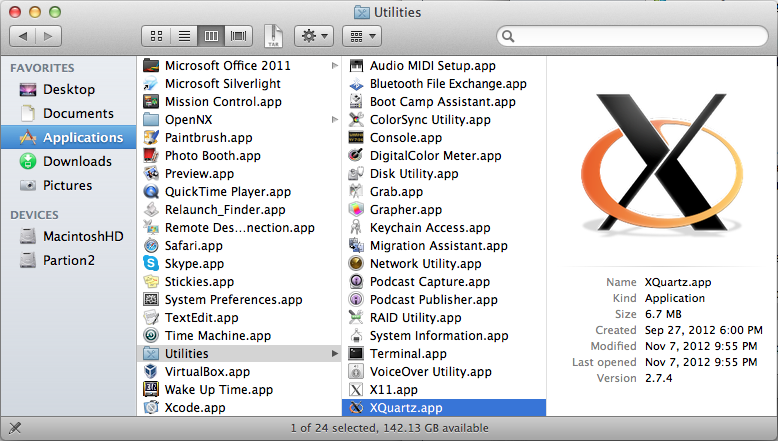
Download the freesurfer dmg installation package and double click on it to expand the package:
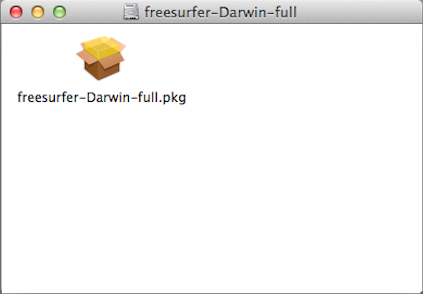
After the package integrity has been verified, the introductory screen will appear. Click on Continue:
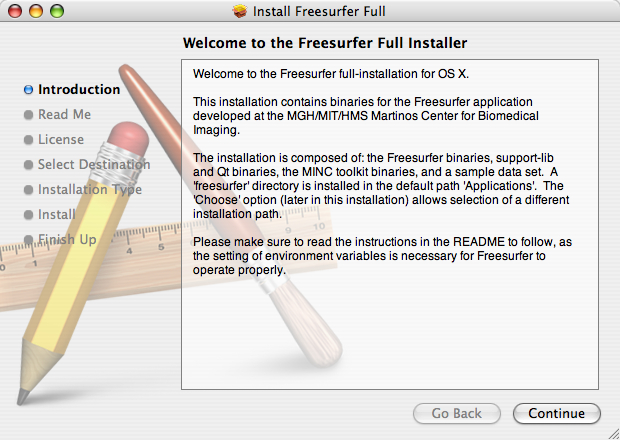
Next is the Read Me window. Click on Continue:
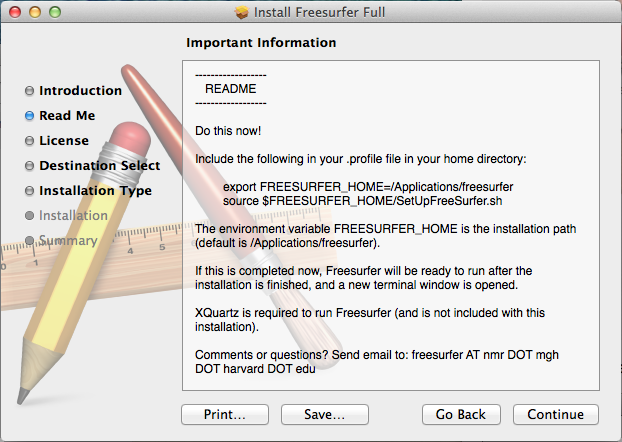
Next is the Software License Agreement window. Click on Continue:
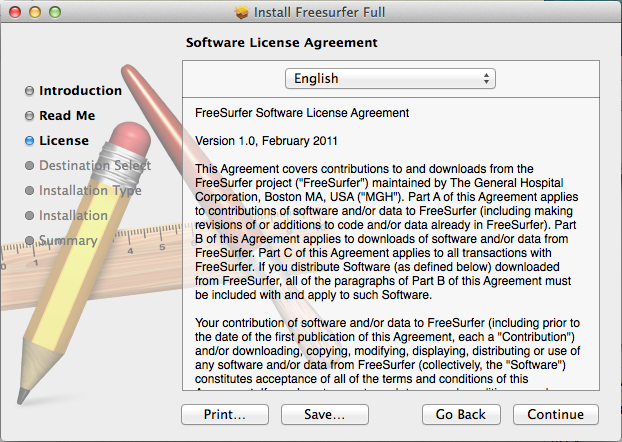
Next is the Destination Select window. Click Change Install Location... to change the default installation disk and folder (/Applications/freesurfer). Or click Install to go with default:
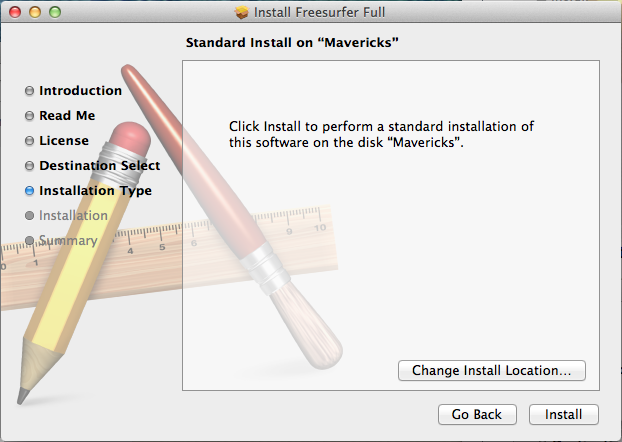
You may need to enter you password. The installation process will begin to write files and will take a few minutes to complete.
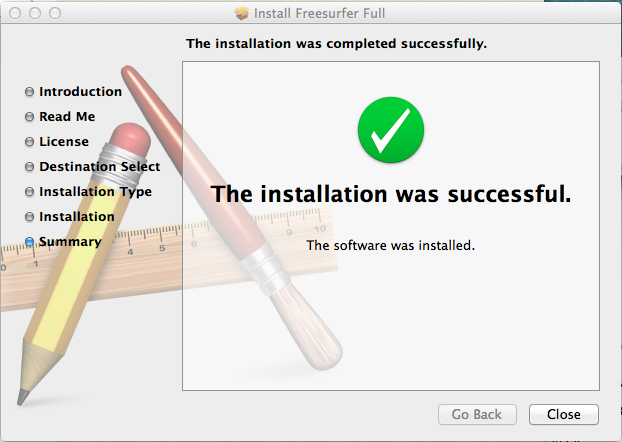
Setup and Configuration
To begin using freesurfer, open a terminal window. The Terminal application is found under Applications -> Utilities -> Terminal:
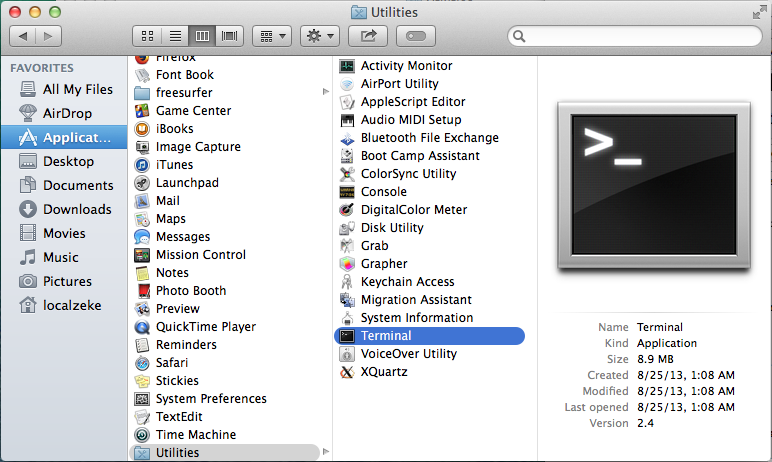
Type the following lines in the terminal window to source the freesurfer environment:
export FREESURFER_HOME=/Application/freesurfer source $FREESURFER_HOME/SetUpFreeSurfer.sh
After you source freesurfer you should see some output similar to the window below:
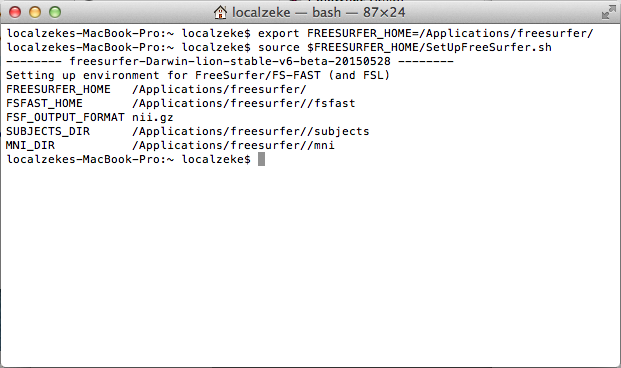
If you use freesurfer frequently and want to avoid typing the above lines of code every time you open a terminal window, you can create a file called .profile in your home directory which contains those two line. This will cause the terminal window to automatically source freesurfer every time it is opened.
At this point you are ready to begin using the freesurfer software. If you haven't done so already, obtain a license, and copy the license.txt file into your $FREESURFER_HOME (Applications/freesurfer) directory.
Testing Freesurfer
See the following page for some example commands to test that freesurfer is installed and running properly. https://surfer.nmr.mgh.harvard.edu/fswiki/TestingFreeSurfer
