Up to TkSurferGuide |
Back to TkSurferWorkingWithData |
Continue to TkSurferCurvature |
Surfaces
TkSurfer holds one main surface. This surface structure has the surface vertex information as well as other information related to the surface, such as additional values for each vertex. TkSurfer can also hold four more surface configurations, which are sets of alternate vertex positions, used for displaying how the surface changed shape through its processing phases. These configurations are called Inflated, White, Pial, and Original Vertices.
Loading Surfaces
The main surface must always be loaded. To load more configurations, use the File->Load Surface Configuration... submenu. You can also load a different main surface configuration in this menu. This will replace the main vertex information but not the other surface information. Additionally, you can control-right click the surface configuration buttons on the toolbar to bring up the load dialog boxe for that configuration.
Surface Display Options
You can select the currently shown surface configuration with the View->Surface Configuration submenu or click surface buttons on the toolbar. Only loaded configurations will be available.
You can enable a wireframe overlay with the View->Wireframe Overlay option. This will draw the surface polygon edges in blue, so you can see exactly where the edges and vertices are.
Surface Related Tools
There are four tools available to cut surfaces. These tools are available in the Tools menu and in the Main toolbar. The Cut Line tool (![]() ) calculates a line along all the marked vertices in the order that they were marked and cuts the vertices on that line. The Cut Closed Line tool (
) calculates a line along all the marked vertices in the order that they were marked and cuts the vertices on that line. The Cut Closed Line tool (![]() ) does the same, but closes the line from the last marked vertex to the first. In the graphics below, the first image shows some marked vertices. The second shows the results after a Cut Line action, and the third shows the results after a Cut Closed Line action.
) does the same, but closes the line from the last marked vertex to the first. In the graphics below, the first image shows some marked vertices. The second shows the results after a Cut Line action, and the third shows the results after a Cut Closed Line action.
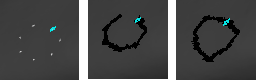
The Cut Plane tool requires exactly four marked vertices. The first three define three points on the plane and the fourth defines a point inside the plane. This image shows this process. The surface image has been scaled down to show that the entire surface has been cut away in the second image.
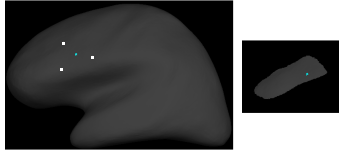
The Cut Area tool is used to cut away one noncontiguous area from another. Click in the area you wish to keep and perform the action. The other area will be cut. All cut vertices can be restored with the Clear Cuts tool.
Saving Surfaces
Some tools and other functions change the surface vertex information. Other tools change the vertex values and other information. To save these changes to the surface, use the File->Save Surface option to overwrite the original surface file and File->Save Surface As... to save it a new location. Note that this does not save the extra surface configurations; these are not part of the main surface structure.
