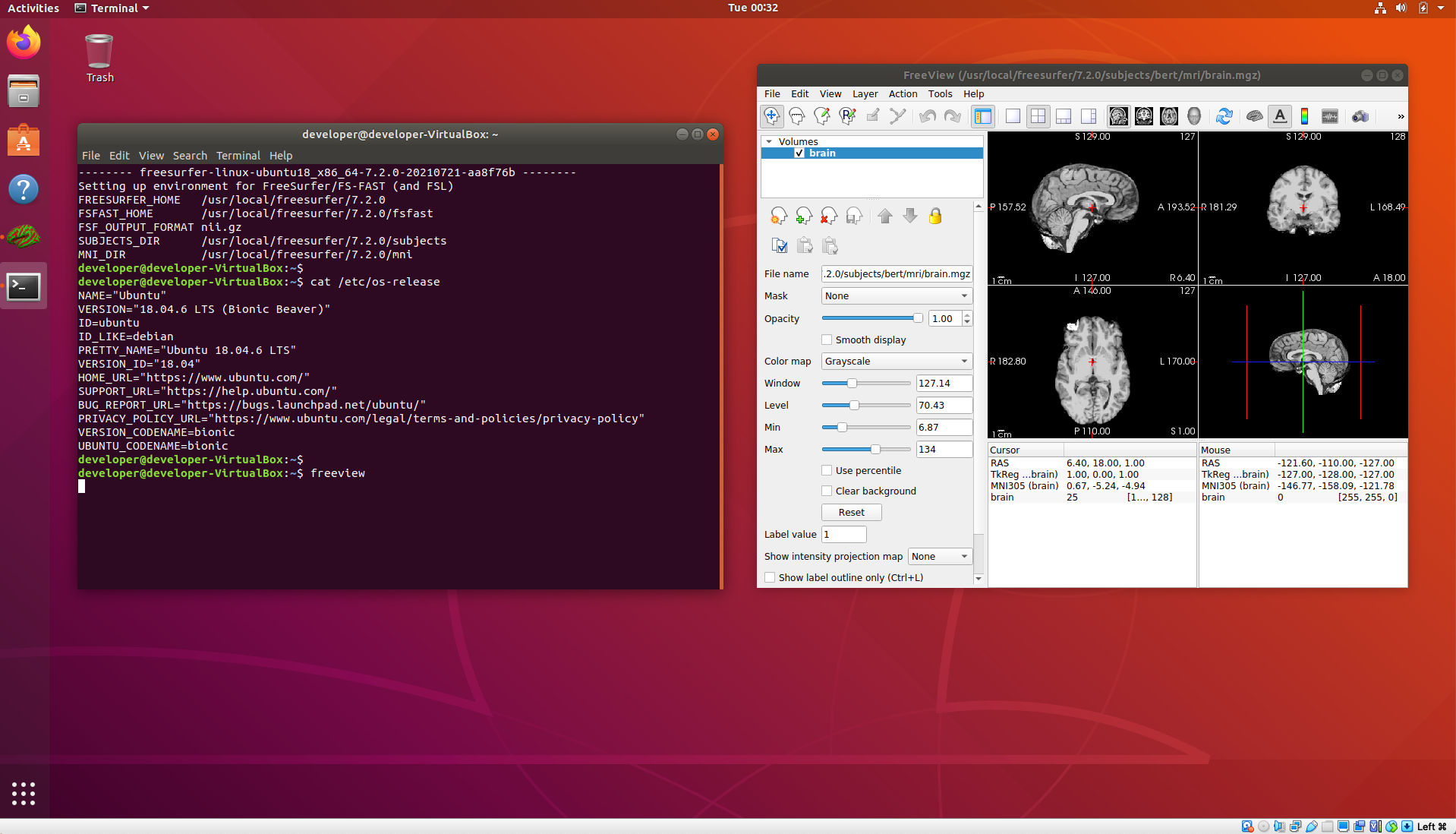FreeSurfer VitrualBox VM Image
System Requirements:
Tested running on hosts: Windows 10, Mac OS 11.6 (Intel Mac) with VirtualBox 6.1.30.
VM: minimum of 8 GB free RAM from the host, i.e., apart from RAM already in use by the host OS and other applications.
VM: minimum of 2 CPU's/cores from the host.
Host Graphics card: 3D graphics card with its own graphics memory & accelerated OpenGL drivers.
Host Disk Space: ~8GB for virtual image download (compressed *.ova file), ~30G for expanded VM image.
Host: A working network connection.
Suggested User Background:
Some familiarity with downloading files, e.g., via a web browser or using commands such as wget, curl from the linux terminal.
Some familiarity with the linux terminal running bash shell including removing, copying, editing files and setting/unsetting environment variables.
Some familiarity with simple bash commands/scripting, e.g., as found in the shell initialization file.
1st time install of VirtualBox on Windows OS host:
1st time install of VirtualBox on Mac OS host:
Once VirtualBox is installed on your host machine, download the virtual machine image:
Setup and run the virtual image:
Screenshots were taken from VirtualBox running on MacOS and Windows, but apart from some variations in the GUI on different hosts, the menus options are the same on MacOS, Windows and Linux.
If you are running the VM in Windows, see this post about how to create a shared folder in Windows to share files with the Ubuntu VM. https://www.zachpfeffer.com/single-post/2017/10/12/share-a-directory-between-ubuntu-on-virtualbox-and-windows
Once the VM starts and you have added your Freesurfer license file, you can start a terminal and it should come up with the environment set to run the 7.2.0 release.