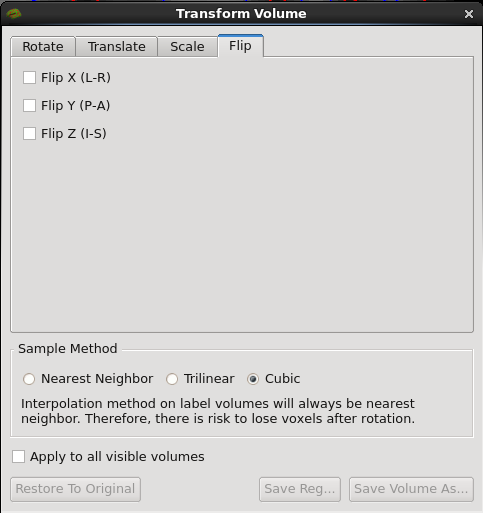| Deletions are marked like this. | Additions are marked like this. |
| Line 12: | Line 12: |
| Line 14: | Line 15: |
| == Translate Options == |
== Translate Options == |
| Line 18: | Line 20: |
| Line 21: | Line 24: |
Up to FreeviewGuide |
Back to PointSetEdit |
Continue to FreeviewReference |
Transform Volume
To use the transform volume tool, select the volume that you want to work with in the Tools Panel. Select from the top menu the Tools > Transform Volume. This will provide you with a panel to specify rotation, displacement and scaling parameters. After specifying the required parameter values, hit Apply and then view the result in the visualization panel. You can undo the transformation by selecting Restore to Original. When you are satisfied with the transformation, you can save the resampled volume using the Save volume as... button or just the transformation matrix using the Save Reg... button.
When you save the rotated volume, sometimes the edges may appear to be cut off. The volume will not be cut off when you open it again after saving it. Updating the visualization of the volume on the fly within FreeView would cause the rotations to take a very long time so FreeView takes these shortcuts to keep it fast.
Important: If you rotate a volume with the intention of drawing an ROI on it, you must close the volume and open it again after the rotation before drawing the label on it. Otherwise the label will be saved in the volume's original space. This is a bug that is being worked on.
Rotate Options
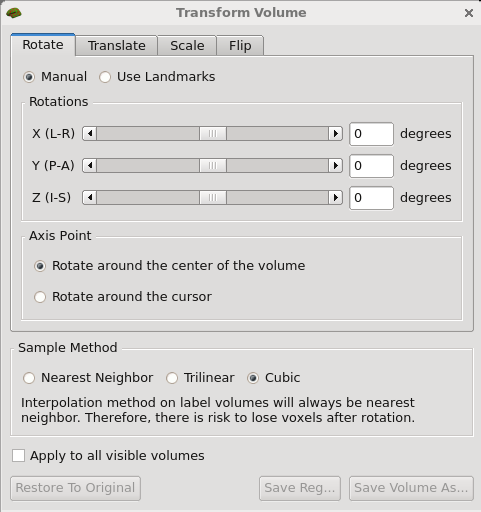
Translate Options
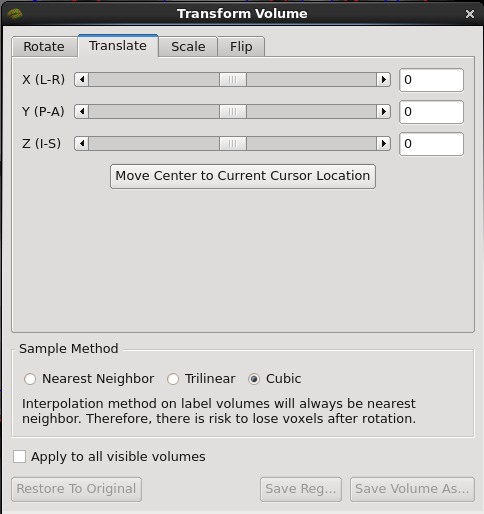
Scale Options
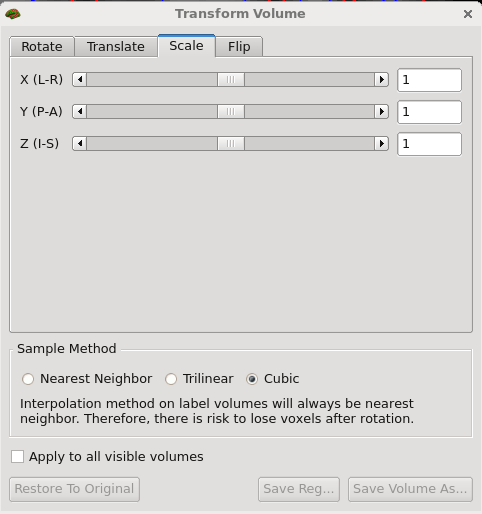
Flip Options