| Deletions are marked like this. | Additions are marked like this. |
| Line 4: | Line 4: |
| *To follow this exercise exactly be sure you've downloaded the [[FsTutorial/Data|tutorial data set]] before you begin. If you choose not to download the data set you can follow these instructions on your own data, but you will have to substitute your own specific paths and subject names. | * To follow this exercise exactly be sure you've downloaded the [[FsTutorial/Data|tutorial data set]] before you begin. If you choose not to download the data set you can follow these instructions on your own data, but you will have to substitute your own specific paths and subject names. |
| Line 8: | Line 8: |
|
In the brain.finalsurfs.mgz volume (your aux volume in tkmedit) you can see the pial surface encroaching into the cerebellum in slices 65 - 68: Representative slice 68 shown below, problem at coordinates 111 136 68 in right hemisphere <<BR>> {{attachment:mr2BEFORE.jpg}} |
In the brain.finalsurfs.mgz volume (your aux volume in tkmedit) you can see the pial surface encroaching into the cerebellum in slices 65 - 68: Representative slice 68 shown below, problem at coordinates 111 136 68 in right hemisphere <<BR>> {{attachment:mr2BEFORE.jpg}} |
| Line 11: | Line 10: |
|
Zoomed in version is below <<BR>> {{attachment:mr2BEFOREzoomed.jpg}} |
Zoomed in version is below <<BR>> {{attachment:mr2BEFOREzoomed.jpg}} |
| Line 16: | Line 13: |
| Line 21: | Line 19: |
|
Next, load the brain.finalsurfs.manedit.mgz volume as the aux volume in tkmedit and edit this volume by going through the affected slices and removing the voxels in the cerebellum and surrounding areas that cause the pial surface misplacement. Once you are finished editing, save the changes to the volume with File – Save Aux volume. |
Next, load the brain.finalsurfs.manedit.mgz volume as the aux volume in tkmedit and edit this volume by going through the affected slices and removing the voxels in the cerebellum and surrounding areas that cause the pial surface misplacement. Once you are finished editing, save the changes to the volume with File – Save Aux volume. |
| Line 25: | Line 21: |
| Next, run the following to have the edits take effect: |
Next, run the following to have the edits take effect: |
| Line 27: | Line 24: |
|
recon-all -subjid OAS2_0002_MR2 -autorecon3-pial }}} |
recon-all -subjid OAS2_0002_MR2 -autorecon-pial }}} The results will look as follows, >>see OAS2_0002_MR2_fixed for the full data set: |
| Line 30: | Line 28: |
|
The results will look as follows, >>see OAS2_0002_MR2_fixed for the full data set: |
|
| Line 35: | Line 31: |
| Notice how the pial surface is now pulled in based on the deleted voxels <<BR>> {{attachment:mr2FIXED.jpg}} | |
| Line 36: | Line 33: |
|
Notice how the pial surface is now pulled in based on the deleted voxels <<BR>> {{attachment:mr2FIXED.jpg}} Zoomed in version <<BR>> {{attachment:mr2FIXEDzoomed.jpg}} |
Zoomed in version <<BR>> {{attachment:mr2FIXEDzoomed.jpg}} |
| Line 44: | Line 36: |
| Line 47: | Line 40: |
| Fix the problem just as done for MR2. Compare your results to our fixed version: | |
| Line 48: | Line 42: |
|
Fix the problem just as done for MR2. Compare your results to our fixed version: |
|
| Line 53: | Line 45: |
|
Next, it is time to fix the base for this subject - return to the [[FsTutorial/LongitudinalTutorial| Longitudinal Tutorial]] to see how. |
Next, it is time to fix the base for this subject - return to the [[FsTutorial/LongitudinalTutorial|Longitudinal Tutorial]] to see how. |
Making FinalSurf edits
To follow this exercise exactly be sure you've downloaded the tutorial data set before you begin. If you choose not to download the data set you can follow these instructions on your own data, but you will have to substitute your own specific paths and subject names.
Here we will look at the second time point ( OAS2_0002_MR2).
In the brain.finalsurfs.mgz volume (your aux volume in tkmedit) you can see the pial surface encroaching into the cerebellum in slices 65 - 68: Representative slice 68 shown below, problem at coordinates 111 136 68 in right hemisphere
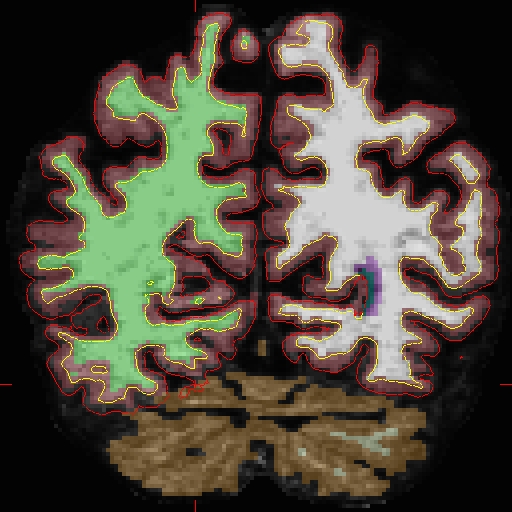
Zoomed in version is below
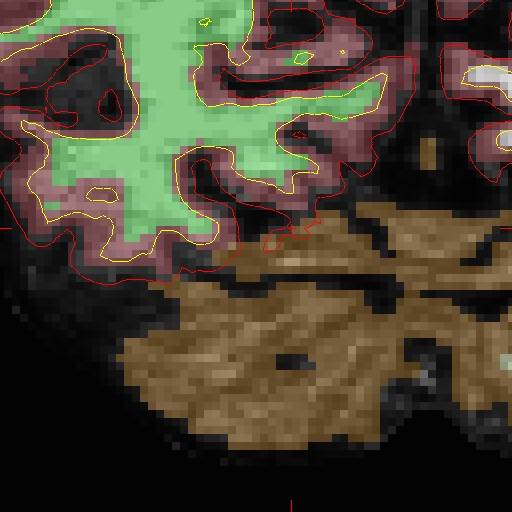
First make a copy of this volume to one called 'brain.finalsurfs.manedit.mgz' and save it within the mri directory of this time point, along with the other volumes.
cp OAS2_0002_MR2/mri/brain.finalsurfs.mgz OAS2_0002_MR2/mri/brain.finalsurfs.manedit.mgz
When recon-all is rerun, it will find the ...manedit.. file and knows that we want to incorporate manual edits.
Next, load the brain.finalsurfs.manedit.mgz volume as the aux volume in tkmedit and edit this volume by going through the affected slices and removing the voxels in the cerebellum and surrounding areas that cause the pial surface misplacement. Once you are finished editing, save the changes to the volume with File – Save Aux volume.
Next, run the following to have the edits take effect:
recon-all -subjid OAS2_0002_MR2 -autorecon-pial
The results will look as follows, >>see OAS2_0002_MR2_fixed for the full data set:
tkmedit OAS2_0002_MR2_fixed brainmask.mgz -aux brain.finalsurfs.mgz -surfs -segmentation aseg.mgz $FREESURFER_HOME/FreeSurferColorLUT.txt
Notice how the pial surface is now pulled in based on the deleted voxels
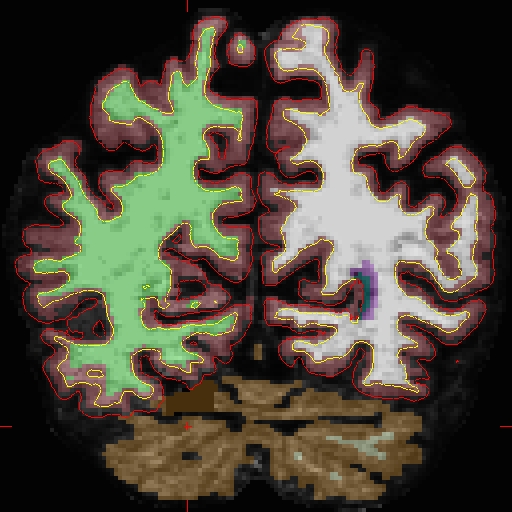
Zoomed in version
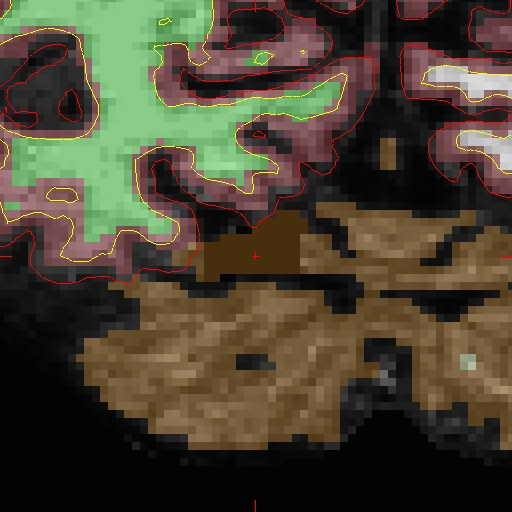
After looking at and fixing the problem in MR2, open MR1, and find the corresponding problem area (will be found in a similar slice range):
tkmedit OAS2_0002_MR1 brainmask.mgz -aux brain.finalsurfs.mgz -surfs -segmentation aseg.mgz $FREESURFER_HOME/FreeSurferColorLUT.txt
Fix the problem just as done for MR2. Compare your results to our fixed version:
tkmedit OAS2_0002_MR1_fixed brainmask.mgz -aux brain.finalsurfs.mgz -surfs -segmentation aseg.mgz $FREESURFER_HOME/FreeSurferColorLUT.txt
Next, it is time to fix the base for this subject - return to the Longitudinal Tutorial to see how.
