Up to TkMeditGuide |
Back to TkMeditSelectionsLabels |
Continue to TkMeditFunctionalVolumes |
Surfaces
TkMedit can read and display 3d surface files. The surfaces are intersected with the displayed slices and drawn overlaid onto the anatomical data.
Surface Configurations
There are three possible surface configurations: Main, Original, and Pial. When you first load a surface, it is read into the Main configuration, and TkMedit looks for the other two configurations with similar names.
You can manually load in another surface as the Original or Pial configuration. All three configurations can be displayed at the same time, so you can compare how a surface looks in relation to another one.
Loading and Unloading
Use the File->Load Main Surface... command to load in the Main configuration. This will also try and load Original and Pial versions of this surface. Use the File->Load Surface Configuration... submenu to load the Original Vertices or Pial Vertices manually. You can also load a surface configuration by control-right clicking the corresponding surface display button on the toolbar.
Surfaces take up a lot of memory and they take some time to intersect and draw. To release these resources when you are done with a surface, use the File->Unload Surface command.
You may also load an Aux surface, similar to the Aux anatomical volume, that will be displayed at the same time as the Main surface. You can use this to load both hemipsheres of surfaces, for example. However, be aware of the memory requirement of the additional surface. The Aux surface may be unloaded independently of the Main surface for this reason.
The Aux surface is for display purposes only, and all tools that affect a surface will affect the Main surface, unless otherwise noted. All display options will affect both surface, unless noted.
All Aux surface loading functions are available through the File->Aux Surface submenu.
Display Options
Each configuration is drawn in a different color. By default, the Main surface is drawn in yellow, the Original surface in green, and the Pial surface in red. You can change these colors in the View->Configure...->Surface... dialog box, which can also be brought up by control-left clicking the surface display buttons in the toolbar. You can also configure the width of the line used to draw the surface.
You can turn off surface display by unchecking the View->Main Surface, View->Original Surface, and View->Pial Surface items. You can also hide and show the surfaces with the buttons on the Reconstruction Toolbar ( ![]() Main surface,
Main surface, ![]() Original surface, and
Original surface, and ![]() Pial surface).
Pial surface).
You can display the actual vertices of the surface by checking the View->Surface Vertices option.
There are two ways of determining which points to draw when intersecting the surface with the current slice; by using interpolation, and by using projection. Using interpolation will produce a smoother picture and a truer view of the surface intersection. However, the vertices that are drawn will be the interpolated intersection points of an edge and the slice, not the actual vertex. When projection is used, the vertices drawn will appear in their actual place in-plane. This diagram illustrates the methods better:
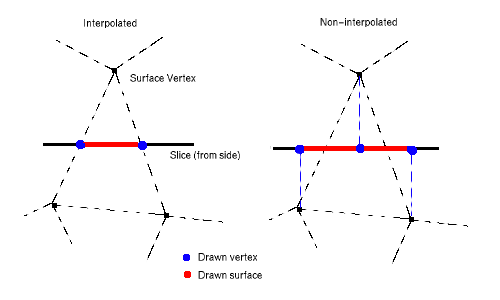
When View->Interpolate Surface Vertices is checked, the interpolation method is used. When it is unchecked, the projection method is used. In general, if you just want to see surface intersections, use the interpolated option. If you want to find specific vertices, don't use the interpolated option.
You can change the color and width of the surface lines in the View->Configure...->Surface... dialog box.
Finding and Showing Vertices
TkMedit has a few tools for finding and displaying specific surface vertices. If you know the vertex number of the vertex you are interested in, you can use the Tools, Surface->Find Main Vertex... command to enter the number and go to that vertex. Note that if the edge width is smaller than the slice width, the vertex may be 'embedded' in the slice and the cursor will not appear right over a vertex. There are corresponding commands for the Original and Pial surfaces as well.
You can also have TkMedit find the surface vertex closest to the cursor with the Tools->Surface->Show Nearest Main Vertex command. The vertex information will be printed to the console. There are corresponding commands for the Original and Pial surfaces as well.
