Back to list of all tutorials | Back to course page | FS-FAST Tutorial Homepage | Previous (Preprocessing) | Next (Group Analysis)
Contents
1. First Level (Time Series) Analysis
This tutorial describes how to analyze the time series data by configuring analyses (design matrices) and contrasts. There are two distinct stages:
- Configuring analyses and contrasts
- Analyzing the data by fitting the time courses to the model and computing p-values for contrasts
Start the tutorial in the Project directory:
export SUBJECTS_DIR=$TUTORIAL_DATA/fsfast-tutorial.subjects cd $TUTORIAL_DATA/fsfast-functional
2. Configure an Analysis
The first step in the first-level analysis is to configure analyses and contrasts. An analysis is a concept within the FS-FAST processing stream framework. This step is meant to be a placeholder for all within-session processing options: it describes what preprocessing stages should have been run, as well as the parameters are needed to construct a design matrix. This program only configures the analysis; it does not analyze the data. Configuration is accomplished with mkanalysis-sess:
mkanalysis-sess \ -fsd bold -stc up -surface fsaverage lh -fwhm 5 \ -event-related -paradigm workmem.par -nconditions 5 \ -spmhrf 0 -TR 2 -refeventdur 16 -nskip 4 -polyfit 2 \ -analysis my-workmem.sm05.lh -per-run -force
-fsd bold -stc up -surface fsaverage lh -fwhm 5 : preprocessing options (see preproc-sess). There needs to be a separate analysis configuration for each space (ie, lh, rh, mni305). For the purposes of this exercise we are starting with the left hemisphere.
- -event-related : for event-related and blocked designs. If you choose this you will need to specify a paradigm file.
-paradigm workmem.par : name of paradigm file
- -nconditions 5 : number of conditions to expect in paradigm file
- -spmhrf 0 : Assume that the hemodynamic response function takes the shape of the SPM HRF function (zero derivatives).
- -TR 2 : expect raw data to have a 2 sec TR. You will need to specify this for every different analysis.
- -refeventdur 16 : Duration of the "reference event" in seconds (here, it is 16 seconds). This is used only for scaling of the hemodynamic response output.
- -nskip 4 : (noise modeling option) skip the first four time points (paradigm timing still ok)
- -polyfit 2 : (noise modeling option) use 2nd order polynomial nuisance regressors. 2 is the default option.
- -analysis my-workmem.sm05.lh : this is the name of the analysis configuration. Choose a descriptive name (and one that includes the space). A folder called my-workmem.sm05.lh will be created, and all analysis parameters and contrast matrices will be stored here.
- -force : overwrite any existing analysis
Remember, you can always run mkanalysis-sess --help for more information on specific flags (there are plenty more not listed here).
To construct the design matrix, there are several pieces of information that are given in the above command:
- The stimulus timing (obtained from a file called workmem.par in the Run directory)
- The hemodynamic response model (SPM canonical shape (-spmhrf))
- Nuisance regressors: 2nd order polynomial (-polyfit 2) and skipping first 4 time points (-nskip 4)
This command finishes within seconds. It creates a folder called my-workmem.sm05.lh. See the contents with
ls my-workmem.sm05.lh
There will be a text file called 'analysis.info' with a list of all the parameters that you just specified. While you are learning FSFAST, it is recommended that you look at this file to get a sense of the important parameters needed to configure an analysis. If you can't remember the value of a parameter you specified in your mkanalysis-sess command, you can always check the analysis.info file:
more analysis.info
Or, you can open this file with your preferred text editor.
There is enough information in the my-workmem.sm05.lh dir that the raw data and paradigm files can be found and the entire design matrix constructed. No data have been analyzed yet!
3. Configure Contrasts
Contrasts are embodiments of hypotheses that you want to test. They are linear combinations of conditions. In order to construct a contrast, you need to know the numeric ID associated with each condition; this is specified in the workmem.par paradigm file. For this design, the conditions are
- Encode
- Emotional Distractor
- Neutral Distractor
- Probe After Emotional Distractor
- Probe After Neutral Distractor
In a contrast, a weight must be assigned to each condition. Often, the weights are 0, +1, or -1. 0 is the default, +1 requires the -a ("active") flag, and -1 requires the -c ("control") flag. This is explained further in the next section (below).
3.1. Encode vs Baseline Contrast
To find voxels that are activated by the Encode condition relative to baseline, one would assign a weight of 1 to Encode and 0 to everything else (ie, the contrast vector would be [1 0 0 0 0]). There is a value for each of the 5 conditions. The first value (for Encode) is 1, the rest are 0. To create this contrast matrix in FSFAST, run
mkcontrast-sess -analysis my-workmem.sm05.lh -contrast encode-v-base -a 1
- -analysis my-workmem.sm05.lh : analysis name from mkanalysis-sess above
- -contrast encode-v-base : name of the contrast. Choose something descriptive
- -a 1 : set the weight for condition 1 to be +1 (-a means 'active')
- By default, all other conditions given a weight of 0
This will finish in a few seconds (still no data have been analyzed!), creating a file called 'encode-v-base.mat' in my-workmem.sm05.lh
ls my-workmem.sm05.lh
This is a binary matlab file and cannot be viewed.
3.2. Emotional Distractor vs Neutral Distractor
The Emotional Distractor is the second condition, and the Neutral Distractor is the third condition. To find voxels that are activated by Emotional more than Neutral, one would need the following contrast vector [0 1 -1 0 0]. This is achieved with the command:
mkcontrast-sess -analysis my-workmem.sm05.lh -contrast emot.dist-v-neut.dist -a 2 -c 3
- -contrast emot.dist-v-neut.dist : name of the contrast.
- -a 2 : set the weight for condition 2 to be +1 (-a means 'active')
- -c 3 : set the weight for condition 3 to be -1 (-c means 'control')
- All other conditions given a weight of 0
- Creates emot.dist-v-neut.dist.mat in my-workmem.sm05.lh
3.3. Distractor Average vs Baseline
One may be interested in voxels that respond to either Emotional or Neutral Distractor. This can be achieved by testing the average of the two distractors against baseline. One would need the following contrast vector [0 0.5 0.5 0 0]. This is achieved with the command:
mkcontrast-sess -analysis my-workmem.sm05.lh -contrast distractor.avg-v-base -a 2 -a 3
- -contrast distractor.avg-v-base : name of the contrast.
- -a 2 : set the weight for condition 2 to be +1 (-a means 'active')
- -a 3 : set the weight for condition 3 to be +1 (-a means 'active')
- All other conditions given a weight of 0
- Creates distractor.avg-v-base.mat in my-workmem.sm05.lh
When more than one active conditions are specified, the weights are rescaled so that they sum to 1, so the weights for conditions 2 and 3 will be 0.5 instead of 1. If more than one control are given, the weights are scaled so that they sum to -1.
3.4. Emotional Distractor vs Baseline Contrast
The Emotional Distractor is the second condition, so, to find voxels that are activated by it relative to baseline, one would need the following contrast vector [0 1 0 0 0]. This is achieved with the command:
mkcontrast-sess -analysis my-workmem.sm05.lh -contrast emot.dist-v-base -a 2
- -contrast emot.dist-v-base : name of the contrast. Choose something descriptive
- -a 2 : set the weight for condition 2 to be +1 (-a means 'active')
- By default, all other conditions given a weight of 0
- Creates emot.dist-v-base.mat in my-workmem.sm05.lh
3.5. Probe Average vs Baseline
The Probes are conditions 4 and 5. If we are interested in the voxels activated by a probe, regardless of whether it follows an emotional or neutral distractor, then we can create a contrast in which we average their amplitudes: [0 0 0 0.5 0.5]. This is achieved with the command:
mkcontrast-sess -analysis my-workmem.sm05.lh -contrast probe.avg-v-base -a 4 -a 5
- -contrast probe.avg-v-base : name of the contrast.
- -a 4 : set the weight for condition 4 to be +1
- -a 5 : set the weight for condition 5 to be +1
- All other conditions given a weight of 0
When more than one active conditions are specified, the weights are rescaled so that they sum to 1, so the weights for conditions 4 and 5 will be 0.5 instead of 1. If more than one control are given, the weights are scaled so that they sum to -1.
4. Configurations for Other Spaces
The commands above will configure the analysis and contrast only for raw data sampled to the left hemisphere of fsaverage. To do a full brain analysis, you will need to configure analyses for the right hemisphere and for the mni305 (for subcortical).
For the right hemisphere, use the same command as above with 'lh' changed to 'rh' in the '-surface' option and in the analysis name.
mkanalysis-sess \ -fsd bold -stc up -surface fsaverage rh -fwhm 5 \ -event-related -paradigm workmem.par -nconditions 5 \ -spmhrf 0 -TR 2 -refeventdur 16 -nskip 4 -polyfit 2 \ -analysis my-workmem.sm05.rh -force -per-run
You would also need to create contrasts for rh as above (but do not need to to finish the tutorial). For mni305, use the same command as above, replacing '-surface fsaverage lh' with '-mni305 2'. The '2' indicates 2mm sampling. The name is changed to reflect mni305.
mkanalysis-sess \ -fsd bold -stc up -mni305 2 -fwhm 5 \ -event-related -paradigm workmem.par -nconditions 5 \ -spmhrf 0 -TR 2 -refeventdur 16 -nskip 4 -polyfit 2 \ -analysis my-workmem.sm05.mni305 -force -per-run
You would also need to create contrasts for mni305 as above (but do not need to to finish the tutorial).
Note: This does not need to be repeated for each sessid.
5. Summary of Analysis and Contrast Configurations
- Configure analyses and contrasts once regardless of number of subjects
- Configure an analysis and contrast separately for lh, rh, and mni305
- Configurations only create files and folders in Project Directory
- Actual analysis done separately
6. First Level Analysis
The First Level analysis is the process of fitting the time series data to the model specified with mkanalysis-sess above, as well as computing contrasts. The command to do this in FSFAST is:
Don't run this command if you're at an organized course.
It can take a while and has already been done for you.
selxavg3-sess -s sess01 -analysis workmem.sm05.lh
-s sess01 : session to analyze (can use -sf SessIdFile)
- -analysis workmem.sm05.lh : analysis configuration [Note: changed from my-workmem.sm05.lh]
- May take minutes or hours to complete (if output data already exists, it will know not to rerun). This depends on how many subjects, how many runs per subject, the number of time points, and the size of the volume.
"Selxavg" stands for "selective averaging." Originally the program was called "selavg," and when it was rewritten with matrix algebra, the X to differentiate it. X is often the variable name given to the design matrix.
selxavg3-sess will:
- Automatically find preprocessed data and paradigm files
- Construct design matrix
- Construct contrast matrices
- Combine all Runs found in the FSD
- Compute regression coefficients (betas)
- Compute contrasts and their significances
NOTE: Must run for each configuration (ie, workmem.sm05.{lh,rh,mni305}) - for the tutorial, this has already been done for you.
This creates a new directory in the FSD for this session:
ls $TUTORIAL_DATA/fsfast-functional/sess01/bold
You will see 'workmem.sm05.lh' (as well as 'workmem.sm05.rh' and 'workmem.sm05.mni305'). For the most part, it is not necessary to know what the actual contents of the output are, but knowing about the output can help to demystify the process. (More details about the outputs are included at the bottom of the page for this purpose.)

6.1. Visualize the First Level Output
Bring up the freeview visualization tool to look at the contrasts for the analysis in the fsaverage left hemisphere space:
tksurfer-sess -s sess01 \ -analysis workmem.sm05.lh \ -c encode-v-base \ -c emot.dist-v-base \ -c probe.avg-v-base \ -c emot.dist-v-neut.dist
- -s sess01 : session to view (cannot use -sf to specify multiple sessions)
- -analysis workmem.sm05.lh : analysis to view
- -c encode-v-base ... : load four contrasts in the given order
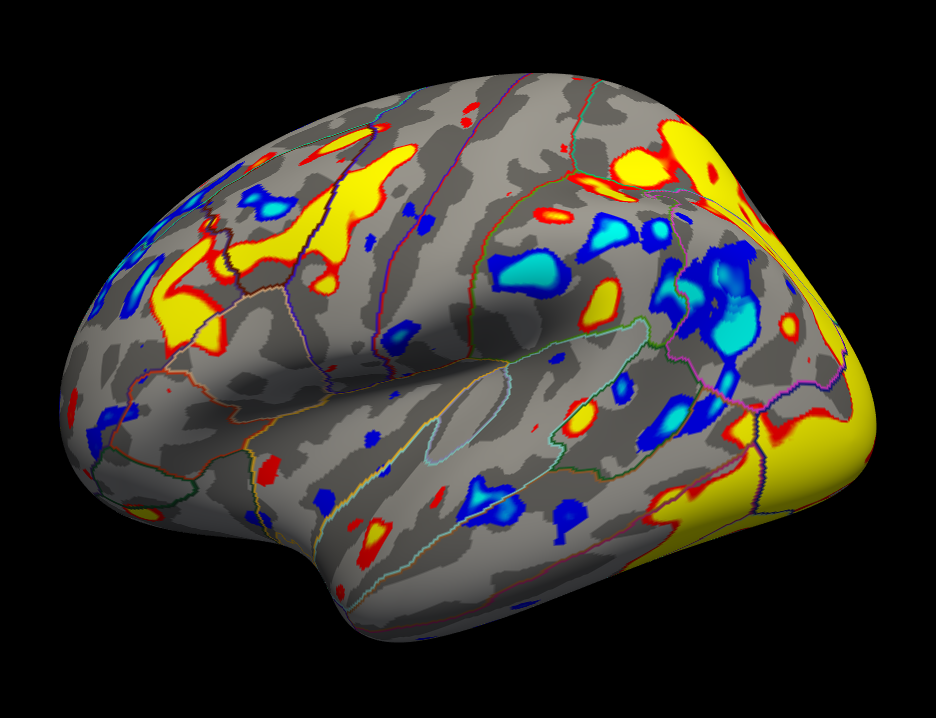
- Shows 'significances', ie, -log10(p). So, for p=.01, sig=2.
Red/Yellow are for positive contrasts (eg, Enocode > Baseline)
Blue/Cyan are for negative contrasts (eg, Enocode < Baseline)
To view the different contrasts:
- Click "Configure" under Overlay drop-down menu in the control panel (box on the left-hand side of Freeview)
- The "Frame" box will go from 0 to 3, corresponding to the four contrasts in the order entered on the command line.
- Adjust the Frame number to see the different contrasts.
- You will need to reduce the threshold to see activation in the Emotional vs Neutral Distractor contrast.
To view the right hemisphere, use the same command as above, just change 'lh' to 'rh' (note: the right hemisphere is analyzed with a separate selxavg3-sess command).
tksurfer-sess -s sess01 -analysis workmem.sm05.rh \ -c encode-v-base \ -c emot.dist-v-base \ -c emot.dist-v-neut.dist \ -c probe.avg-v-base
To view the volume-based analysis, the tool is tkmedit-sess, and the rest of the command line is similar (just replace 'lh' with 'mni305'). (note: the mni305 is analyzed with a separate selxavg3-sess command).
tkmedit-sess -s sess01 -analysis workmem.sm05.mni305 \ -c encode-v-base \ -c emot.dist-v-base \ -c emot.dist-v-neut.dist \ -c probe.avg-v-base

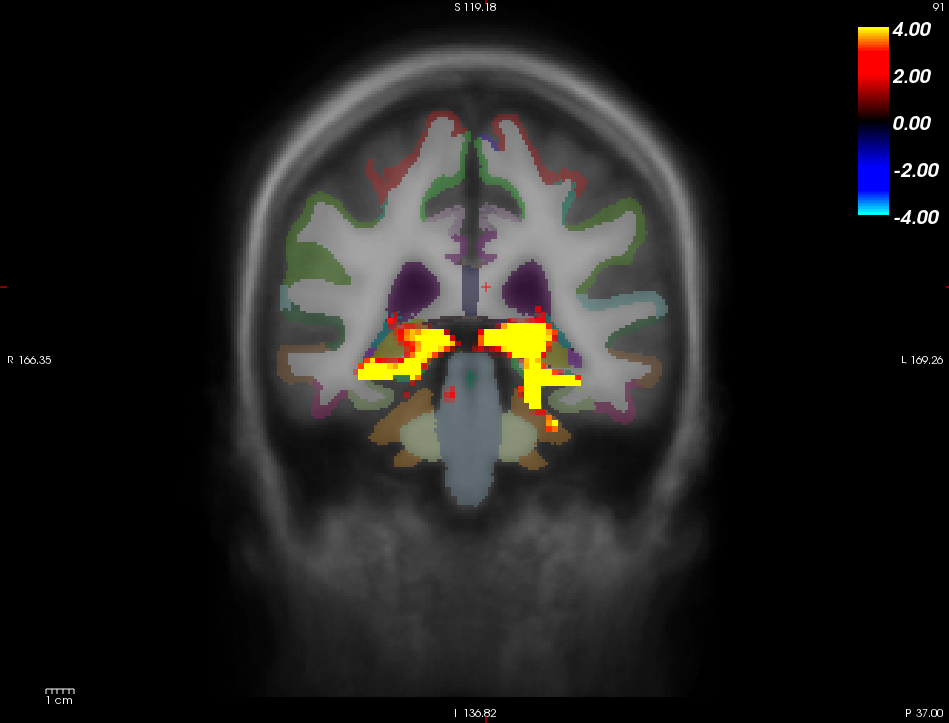
Hide the brainmask to see the orig volume underneath the aparc+aseg and activation as shown above. You can do this by un-checking the box next to 'bainmask' in the control panel.
- Left image (coronal slice 128)
- Right image: hippocampal activation (coronal slice 91)
- These images show both cortical and subcortical areas.
- There is no activation in cortex because it has been masked out since it is analysed in the surfaces cortical stream
6.2. First-Level Analysis Summary
- Configure Analysis and contrasts once regardless of number of sessions
- Run selxavg3-sess for each space (lh, rh, mni305) for each session
- selxavg3-sess creates design matrix, fits parameters, computes contrasts and significances.
- Visualize surface-based analysis results with tksurfer-sess
- Visualize subcortical volume analysis results with tkmedit-sess
7. First Level Output Details (Skip now or Defer until the end of the FreeSurfer Course)
For the most part, it is not necessary to know what the actual contents of the output are, but knowing about the output can help to demystify the process. The output is going to go into the FSD of the given session.
cd sess01/bold ls
You will see a folder called 'workmem.sm05.lh'. This is the output directory. View the contents of this directory:
cd workmem.sm05.lh ls
There will be many files and folders. Some of the important ones are:
- analysis.info - copy from analysis configuration
- mask.nii.gz - mask combined from all individual runs
- beta.nii.gz - map of regression coefficients
- rvar.nii.gz - map of residual variances
- fsnr.nii.gz - map of the functional SNR
- encode-v-base - contrast folder
- emot.dist-v-base - contrast folder
- emot.dist-v-neut.dist - contrast folder
- probe.avg-v-base - contrast folder
Check the dimensions of mask.nii.gz with mri_info to verify that they are '163842 1 1', indicating that this is a surface with one frame (the mask). All 'volumes' in this folder will be this size. Go into one of the contrast directories:
cd encode-v-base ls
Again, there are many files here. Some of the more important ones are:
- sig.nii.gz - voxel-wise significances, as visualized above
- ces.nii.gz - contrast values (like CON in SPM or COPE in FSL)
- cesvar.nii.gz - variance of contrast values (like VARCOPE in FSL)
- cespct.nii.gz - contrast values, percent computed on a voxel-wise basis
- cesvarpct.nii.gz - variance of percent contrast values
- t.nii.gz - t-ratio used to compute the sig.nii.gz
- pcc.nii.gz - partial correlation coefficient
- The ces and cesvar files are passed up to the higher level analysis.
Back to list of all tutorials | Back to course page | Previous (Preprocessing) | Next (Group Analysis)
